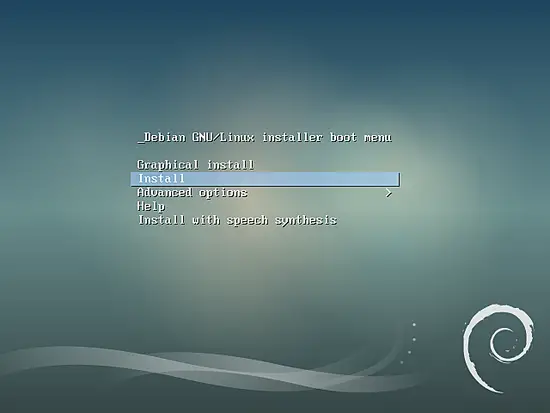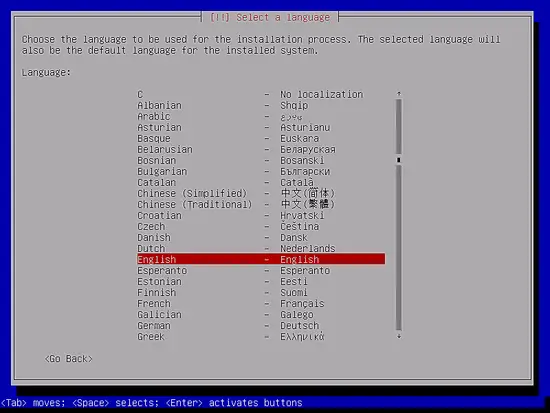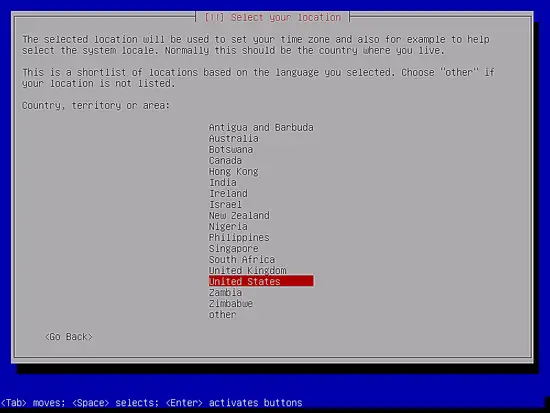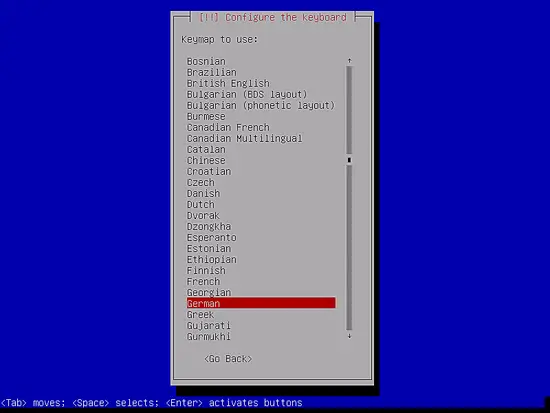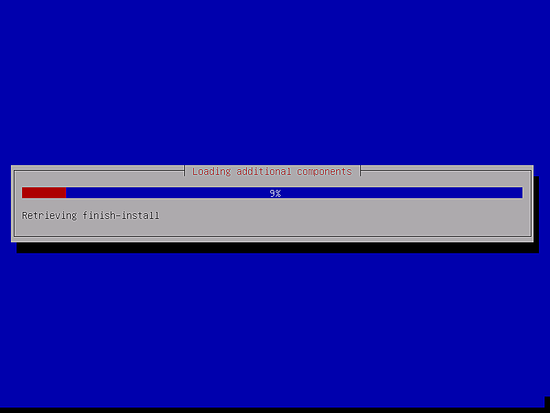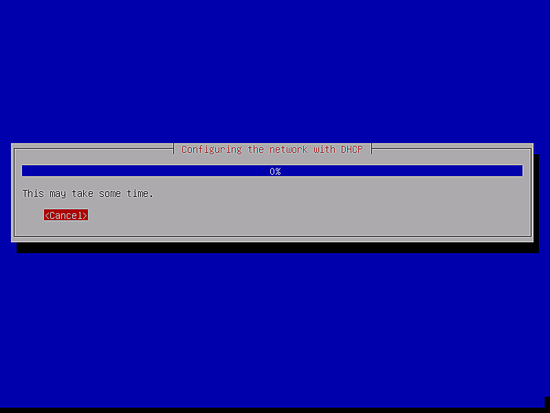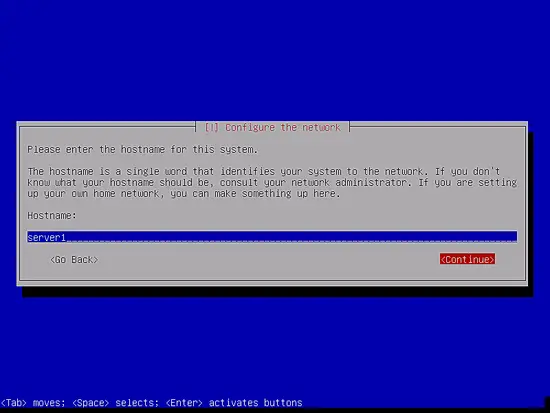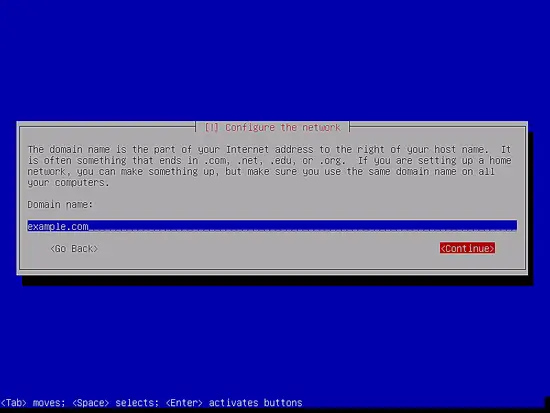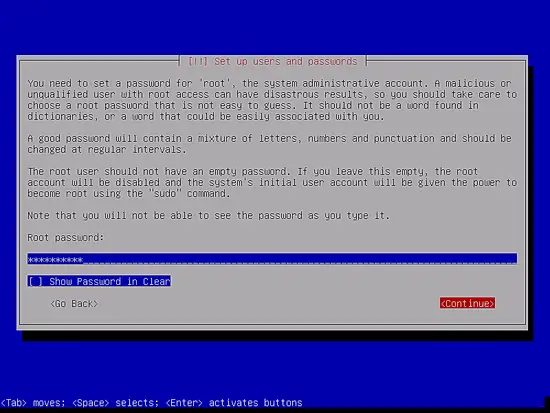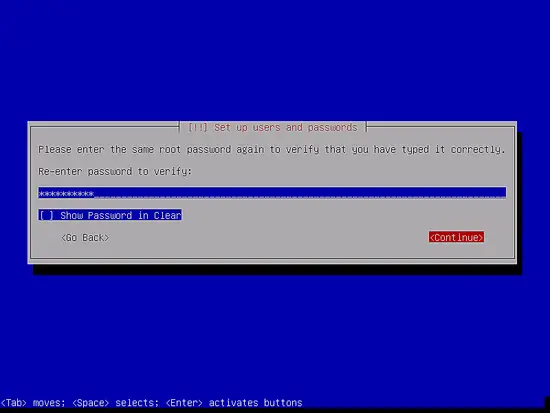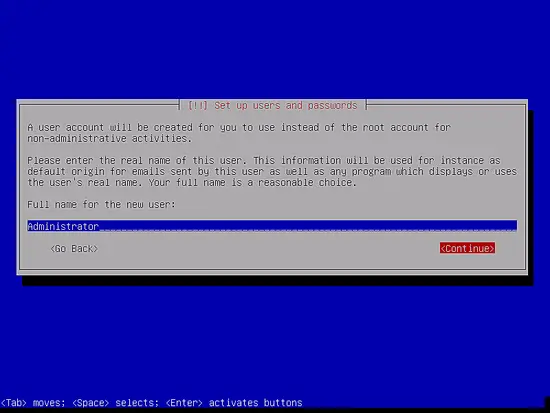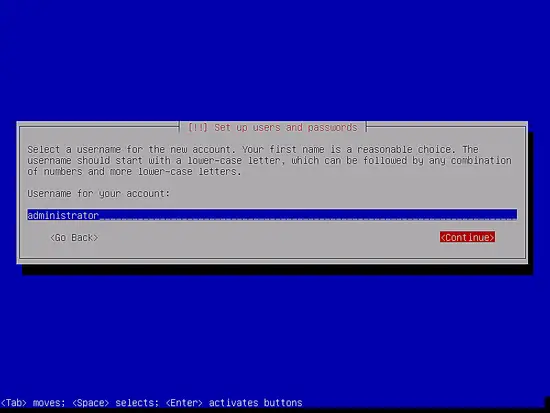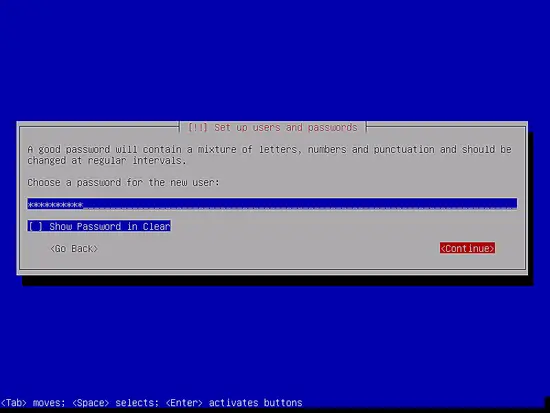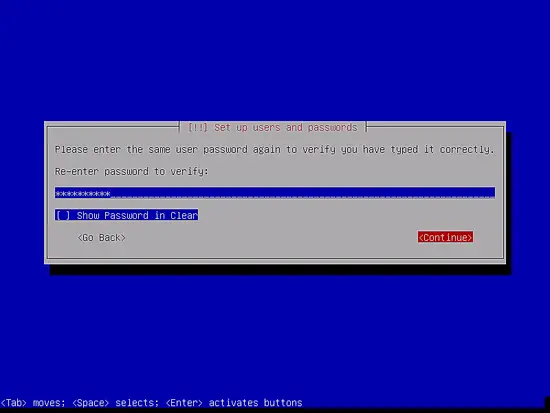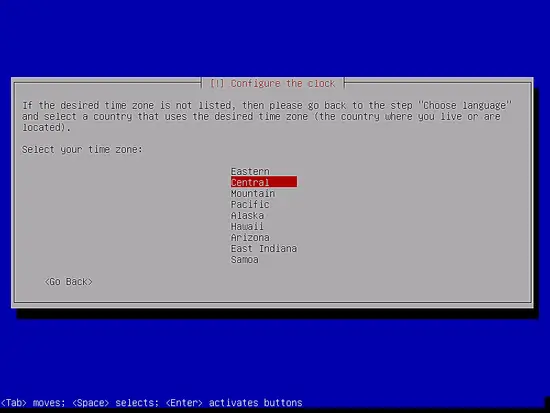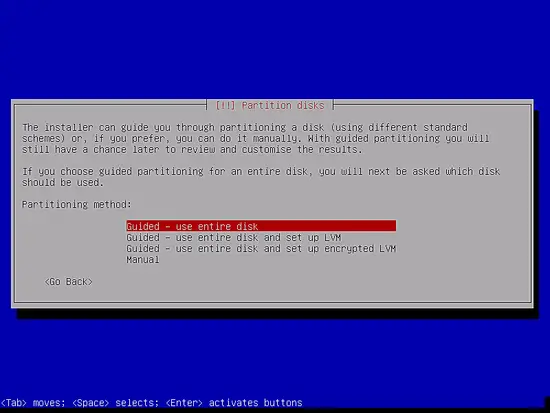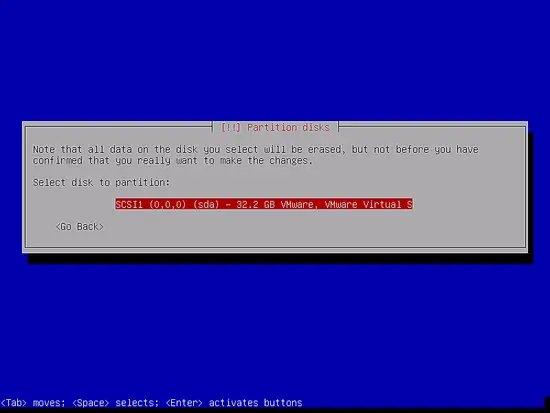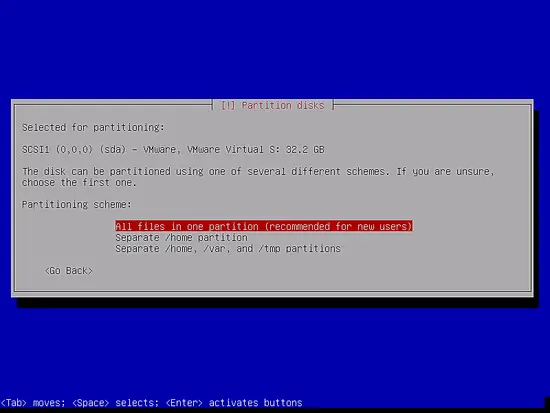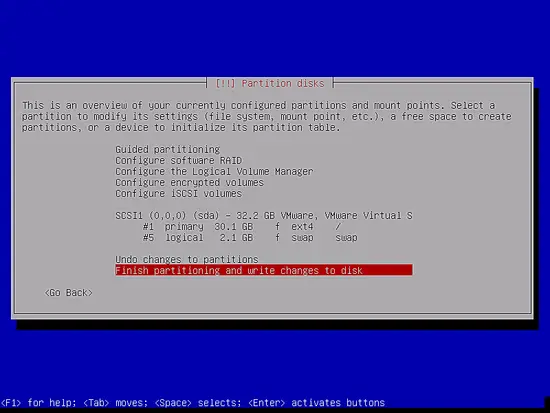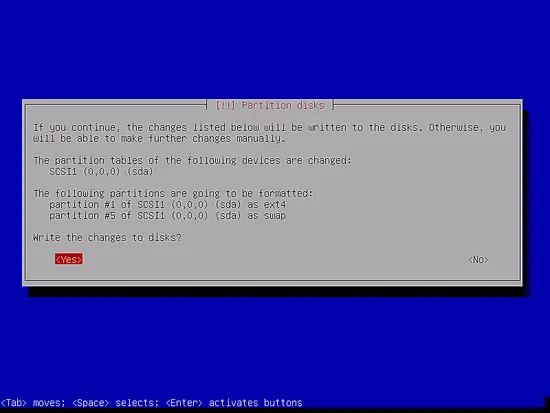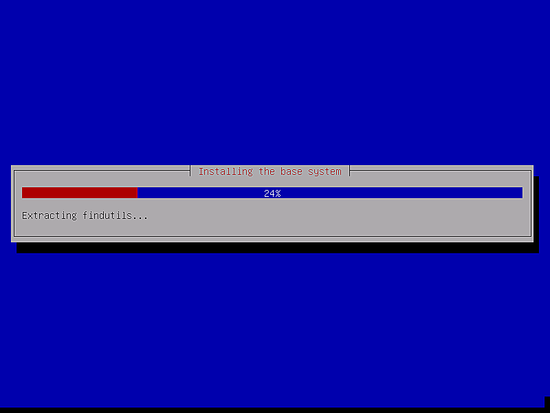https://www.howtoforge.com/tutorial/debian-minimal-server/
How to install a Debian 9 (Stretch) Minimal Server
This tutorial exists for these OS versions
- Debian 9 (Stretch)
- Debian 8 (Jessie)
- Debian 7 (Wheezy)
On this page
This tutorial shows how to install a Debian 9 (Stretch) minimal server. The purpose of this guide is to provide a minimal Debian setup that can be used as the basis for our other Debian 9 tutorials and the perfect server guides here at howtoforge.com.
1 Requirements
To install a Debian 9 server system you will need the following:
- the Debian Stretch network installation CD, available here:
32Bit: https://cdimage.debian.org/debian-cd/current/i386/iso-cd/debian-9.3.0-i386-netinst.iso (i386) or
64Bit: https://cdimage.debian.org/debian-cd/current/amd64/iso-cd/debian-9.3.0-amd64-netinst.iso (x86_64 / amd64) - a fast Internet connection.
I will use the 64Bit installation media here.
2 Preliminary Note
In this tutorial, I will use the hostname server1.example.com with the IP address 192.168.1.100 and the gateway 192.168.1.1. These settings might differ for you, so you have to replace them where appropriate.
3 The Debian Base System
Insert your Debian 9 (Stretch) network installation CD into your system and boot from it. When you use a virtualization software like VMware or Virtualbox, then select the Debian 9 minimal iso file as source file for the DVD drive of the VM, you don't have to burn it to a CD or DVD for that first.
Select Install (this will start the text installer - if you prefer a graphical installer, select Graphical install):
Select your language:
Then choose your location:
Choose a keyboard layout:
The installer checks the installation CD, your hardware and configures the network with DHCP if there is a DHCP server in the network:
Enter the hostname. In this example, my system is called server1.example.com, so I enter server1:
Enter your domain name. In this example, this is example.com:
Afterward, give the root user a password:
Confirm that password to avoid typos:
Create a Linux user account, e.g. your name or nickname. For this example installation, I will choose the name "administrator" with the user name administrator (don't use the user name admin as it is a reserved name on Debian Linux):
Now select the timezone for the server
Now you have to partition your hard disk. For simplicity's sake I select Guided - use entire disk - this will create a large partition for the / file system and another one for swap (of course, the partitioning is totally up to you - if you know what you're doing, you can also set up your partitions manually). For hosting systems like the ISPConfig 3 perfect server tutorials you might want to choose e.g. 30GB for / and a large /var partition as all website and email data is stored in subdirectories of /var.
Select the disk that you want to partition:
Then select the partitioning scheme. As mentioned before, I select All files in one partition (recommended for new users) for simplicity's sake - it's up to your likings what you choose here:
When you're finished, select Finish partitioning and write changes to disk:
Select Yes when you're asked: "Write changes to disk?":
Afterward, your new partitions are created and formatted. Now the base system is installed: